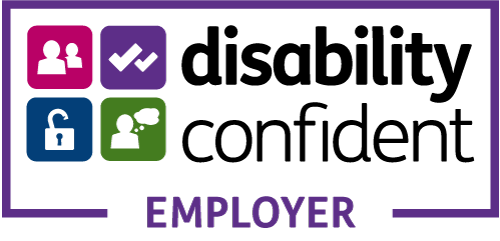Creating 2017 - 2018 ILR's for Validation
I've created this update to give you the latest updated documents and applications for the current 2017 -2018 funding year.
ILR Learner Entry Tool:
17/18 ILR Learner Entry Tool (V2.1) or The Hub to select other funding years.
User Guide:
ILR learner entry 2017 to 2018 - user guide
Rule Violation Spreadsheet:
ILR Validation Rules 2017 - 18 (v2) spreadsheet.
The FIS:
FIS software application.
The Hub:
Data returns overview: May 2017 document.
Step 1 - ILR Learner Entry
To create a correctly structured XML document you will either need to use an ILR compliant MI system or the SFA's ILR Learner Entry tool.
If you have several people inputting data into the Learner Entry tool you will need to amalgamate all the individually exported XML files to make one XML file prior to import into The Hub.
NOTE: The ILR Learner Entry tool does not validate your data!
Example:
You will have to be super careful when inputting data items such as post codes, as there are strict rules regarding formatting.
You must have a space between the two the two parts of the post code and as this is a mandatory field it cannot be left blank.
If a postcode is unknown or does not apply then ZZ99 9ZZ must be input.
If the format is incorrect then this will throw validation errors in the FIS and stops the validation process from continuing.
All these type of rules can be found in the various SFA funding rules and ILR specification, validation rules and appendices 2017 to 2018 documentation.
Start by:
1. Install the correct ILR Learner Entry tool for the appropriate funding year.
2. Input learner data into ILR Learner Entry tool.
3. If you have lots of people helping to input this information you will end up with several exported XML files.
4. Export your ILR data and validate each individual file in the FIS before amalgamating them.
5. FIS - To start with I would suggest:
a) Import and Validate an ILR submission
b) Export Rule Violation Summary Report as PDF.
Step 2 - Fix Rule Violation Errors
I would recommend that you download the ILR Validation Rules 2017 - 18 (Version 2) spreadsheet so you can find any error codes listed in the Rule Violation Report.
These spreadsheets are periodically updated so you will need to keep an eye out for the latest version.
Fix any errors in the ILR Learner Entry tool before re exporting the ILR and running it through the FIS again.
This could be a very repetitive process so it's best to validate each file individually before you amalgamate them.
Step 3 - Amalgamating ILR's in the FIS
When you installed the Funding Information System (FIS) on your PC an ILR folder was created too.
This is the default location for all the exports you request from the FIS.
I would suggest the following:
1. Open FIS - select your DataSet and Reference options for the appropriate funding year.
2. Click the Amalgamate check box and nothing else.
3. Click Execute - this allows you to add the individual XML files one at a time.
4. Once ALL of the XML files are added click the Import button.
5. The FIS will amalgamate all the individual files into one XML file.
9. The completed XML file will be automatically exported to the ILR folder.
NEXT:
1. Uncheck Amalgamate and check all the other items you need
Again, to start with I would suggest:
a) Import and Validate an ILR submission
b) Rule Violation Summary Report as PDF
2. Click Execute
3. Browse to the ILR folder and select the newly amalgamated ILR XML file
4. Click Import
5. Your data will be validated and a report of any errors will be generated as a PDF. This will be exported to the ILR folder.
Step 4 - Provider Data Self-Assessment Toolkit (PDSAT)
I would suggest that for best practice you download the PDSAT software and validate your ILR returns before submitting to the Hub.
The PDSAT doesn't validate the ILR the same way as the FIS, PDSAT checks for funding violations and discrepancies which you may not be aware of.
If you have funding issues then you maybe selected for a funding audit by the ESFA who also use this tool for their auditing purposes.
"PDSAT is a tool for analysing learner and learning delivery data. It interrogates Individualised Learner Record (ILR) data and produces reports on this data, so that providers can identify and investigate potential anomalies in the ILR data."
There's been a new version of PDSAT for 2017 - 2018 funding year which works for 2016-2017 too.
It has been designed to:
• give providers a toolkit to analyse ILR data
• assist auditors in the audit of providers’ ILR data
• select audit samples and create a set of audit working papers (for 2016 to 2017).
The user guide and reviewing reports guidance will at least give you some idea of what the PDSAT can do for you.
User guide: reviewing PDSAT reports (2016 to 2017)
The latest PDSAT, version 18, is available to download from the ILR data: check that it meets standards and quality requirements web page or you can Download PDSAT v18.3.02 directly.
If you have any problems you can contact theThis email address is being protected from spambots. You need JavaScript enabled to view it. for further support.
Step 5 - Import ILR into The HUB
The Data returns overview: May 2017 document gives you step by step instructions on how to complete the process.
"Each provider should have a single super user... Super users manage access for their users and give them responsibilities within their organisation in the Hub. This allows a super user to restrict what the organisation’s users can view."
For future reference here some links to get you started:
• Information Management Services: Self Registration
• The Hub: guide to user roles
• The Hub: guide to the contracts and finances area
Athena MIS & RAIL - ILR Creation and Validation
ILR creation is easy in Athena MIS & Rail and we are continuously adding validation features to make the process as simple as possible.
With just a click of a button the ILR XML document is exported straight from Athena MIS & RAIL.
Watch the videos on how to create an ILR for submission to The Hub.
You can also subscribe to our You Tube channel to receive notification of new videos.
Get Our Updates!